LEOPARD PRINT CROSS FREE SVG CUT FILE
This post may contain affiliate links. Please see my Privacy Policy for full details.

Leopard print is all the rage. This design pairs the leopard with a cross and makes such an adorable shirt. The leopard pattern is in the cut file so you won’t need patterned vinyl to create this look. Use the design alone, or add your favorite verse. What will you make with this design?

MATERIALS NEEDED FOR A LEOPARD PRINT CROSS T-SHIRT
- T-shirt. This link is to my favorite unisex style from Bella Canvas. These shirts are soft and wash well.
- Heat Transfer Vinyl
- Cutting Mat
- Weeding Tools
- Cricut Easy Press or Heat Press – This is the heat press I’ve had for a couple of years. It’s been a workhorse and I love it!
- Cricut Maker or your favorite electronic cutting machine.
- Design #7 – My free Leopard Print Cross SVG/PNG/DXF/EPS cut file (available in the freebie vault –get the password below).

Prior to Downloading, Please Share!
Please share! If you enjoy this project/design, please share it on your social media platform or your favorite Pinterest board. I greatly appreciate it!! That helps my blog continue to grow and enables me to continue to provide free designs. 💕 Thank you!
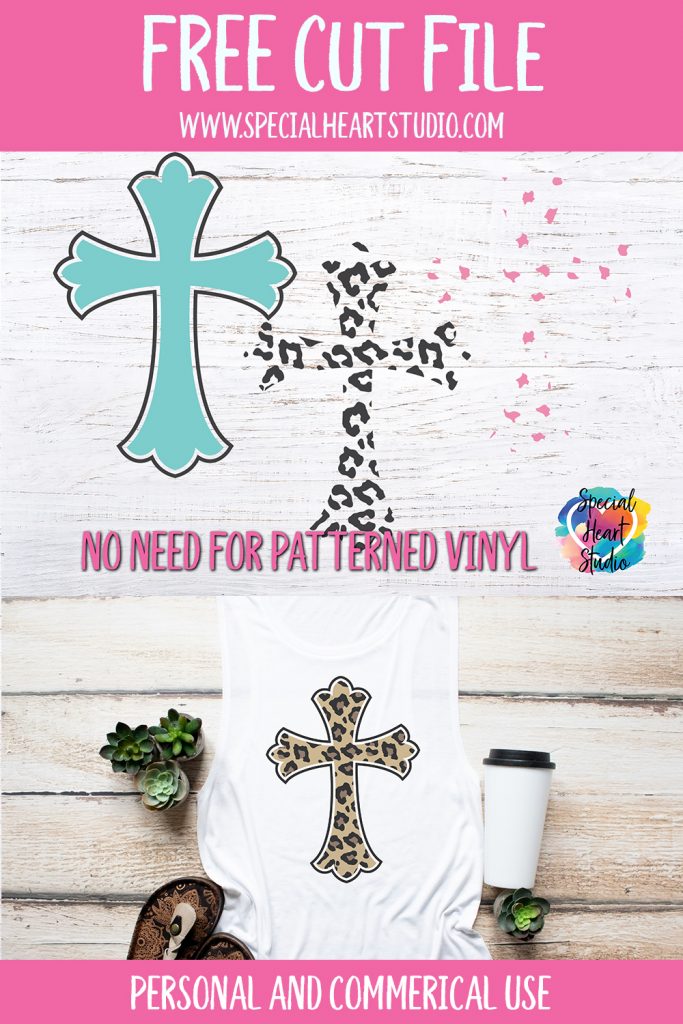
DOWNLOAD MY LEOPARD PRINT CROSS CUT FILE BY SUBSCRIBING (FREE) BELOW TO GET THE PASSWORD TO MY FREEBIE VAULT
DOWNLOAD the Leopard Print Cross– Design #7 by entering the password to my Freebie Vault. Click HERE to go to the freebie vault, my library of free downloads. To sign up for a password to my free designs, enter your name and email address below. ⬇️
New to Design Space and looking for help with how to upload? Click HERE to find directions to get started.

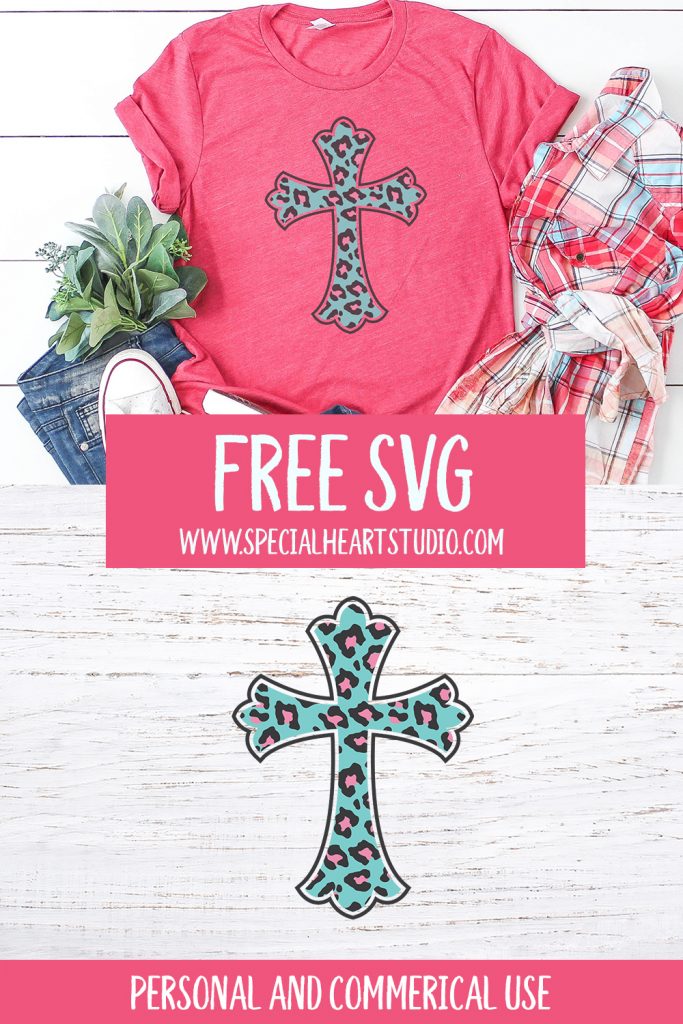
Love this
❤️
I have downloaded the Free Leopard print cross.
It says on your page “The pattern is within the design” and shows the 3 different layers, but I don’t understand how to get the layers to separate when I’m saving the PNG?
You would need to utilize the SVG formatted version to be able to separate the layers.
Thank you. How do you separate ll the pieces to make it three colors? Is there a tutorial?
I would need more info to answer your question. In general, if you use the SVG format with Cricut or Silhouette software, it will be in separate layers in your software.
You’re welcome. Most crafters use the Cricut or Silhouette software will see the layers in the software when using the SVG formatted version.
I downloaded the SVG and uploaded it to my Cricut design space and still I see only one layer….I feel really dumb right now. How do I separate the layers?
First I would double check and make sure you uploaded the SVG version as that’s the only format that would have layers. If you did upload the SVG, off to the right side of Design Space, you should see the different layers. They always upload as “grouped”. To modify a specific layer, you’ll need to click the UNGROUP button.
Hope this helps. Feel free to outreach if you have more questions.
I got it figured out…I uploaded the wrong file. Thanks!
Glad you figured it out. ❤️
Thank you SO much for this!!!