LAYERED CHRISTMAS ANGEL

Earlier this year, I found that I love designing layered and 3D-style designs. I was beyond excited to receive an invitation from Jennifer Maker to participate and contribute to the Holiday Maker Fest. Christmas is my favorite holiday, and I knew immediately that I wanted to design a Christmas Angel.
As my designing session of the Angel progressed, I had the idea to add the lights and make the 3D version. The Christmas Angel can be cut and assembled on any cutting machine that will accept SVG files. She can be cut smaller on a Cricut Joy – the perfect size for an ornament. As seen in my photos below, she can be framed using only one side of the Angel. Of course, the full design can stand alone and looks beautiful with lights.

If you’re new to my designs and blog, I invite you to stay awhile and look around. I love to design cut files for paper and vinyl. I have over 100 free designs and various tutorials on my blog. ❤️ Each week, I send a newsletter with the latest happenings and a new free design too!
I also host a very active Facebook Group full of kind-hearted crafters where I post free designs from some of my favorite sources multiple times a day. I’d love to see you in the group!
I don’t mind if you use these designs for personal or small business commercial use up to 200 items, but please do not re-sell or re-distribute the files. I’d ask that you direct your crafty friends here to download the files themselves. Also, I don’t allow my designs to be used in print-on-demand shops or on transfers that will be sold. Click HERE for complete Terms of Service.

- 65lb Cardstock – Ten sheets of 8.5″x11″ white cardstock was used for the 3D Angel in my video and photos.
- Glitter Cardstock – Just a small piece (3″x5″) would be more than enough for the halo.
- Crafter’s Tape
- Art Glitter Glue
- Micro-Pop Dots
- 3D Zots
- Fairy Lights
- Brayer
- Tweezers
- Scoring Stylus or Scoring Wheel
- Light Grip (blue) Mat
- Standard Grip (green) Mat
- Cricut Machine – This project can be made with a Maker, Explore, or Joy
- Design #104 – Layered Christmas Angel SVG – The free cut file (available in my freebie vault—get the password at the bottom of this post).
Note on lights: For the Angel in my photos, I used warm white lights. I also purchased a set of cool white lights and found I just prefer the warm lights. The cool white lights would look great paired with a silver halo or accents.
Looking for a video tutorial? Scroll just beyond the written steps below.
How To Cut And Assemble A 3D Layered Christmas Angel
STEP 1: DESIGN SPACE
Once you’ve downloaded my free Layered Christmas Angel from my Freebie Vault (or the Maker Fest workshop page), unzip the download folder and upload the SVG format version of the file to Design Space. If you’re new to Cricut and need help uploading, click HERE to find detailed instructions.
The design was saved in size perfect for using 8.5″x11″ paper. If you want to resize your project, it’s best to resize while the design is still grouped to keep all layers in the correct proportions. Sometimes when uploaded to the mobile Cricut app, the size changes. If that happens, you may resize it to original (while still grouped) at 17.607″x11.097″.

Once uploaded and sized to your needs, you’re ready to Ungroup. Click Ungroup one time to ungroup the entire design. You’ll then want to ungroup the side pieces.

To set up the score lines on the side pieces, select the layer that uploads as cut.

Change the linetype to Score.
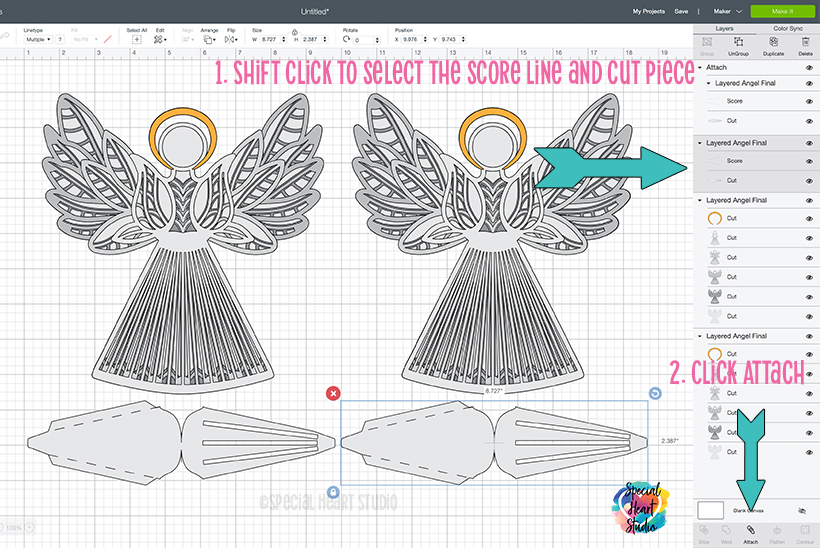
Come back to the layers panel, and while holding the SHIFT button, click the score and the corresponding piece, then click ATTACH.
I saved the layers in shades of gray for ease of viewing on-screen and in-file viewers. The angels I cut and assembled, as pictured above, were cut mainly in white on 8.5″x11″ paper. Feel free to use whatever colors you’d like. You may want to change the color on-screen at this point.
Now you’re ready to “Make It”!
Set your material size for each mat.

If you’re cutting the project at the size in a 3D version, it is possible to consolidate some of the pieces to use less paper. To move pieces and consolidate, click one of the cut pieces on the mat (as shown above). Then click Move Object.

Choose a mat with enough space to place the piece without overlapping. As shown above, I moved one side piece to mat 8. I then moved the other side piece to mat 9.

After moving the piece, it usually ends up on top of the piece that was on the mat. Move one over, so there is enough space for each without the cut lines overlapping. Once each mat is ready, click Continue.

Set Base Material. With the Recollections Paper from Michael’s, I can use the Light Cardstock setting on my Maker with perfect results. I recommend doing a small test cut of your material to determine what works best for your base material, blade, and machine.

If you’re using a Maker but don’t have a scoring wheel, you can select the Edit Tools link to change from the scoring wheel to the scoring stylus.
You’re now ready to press GO!

The above image shows the layers of one side of the Angel.
STEP 3: CUTTING THE DESIGN

I use a light blue mat for the 65lb paper and then press the paper to the mat using a brayer. I found the times when I didn’t use a brayer; the paper would slip ever so slightly and rip. If you roll over the paper firmly with a brayer, it can solve ripping and tearing problems.
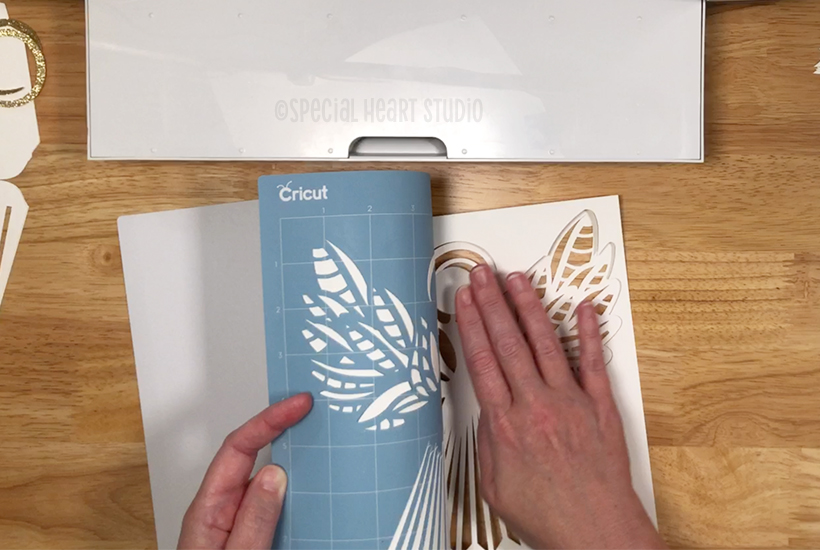
Once you have cut the cardstock, the hardest part can be removing the cut design from the mat without tearing it. I recommend turning the mat upside down and gently peel the mat back from the paper while holding the cardstock as flat to your work surface as possible. This will help keep the paper from curling.
Repeat the process of using a brayer to attach the paper to your mat and removing until all layers are cut.
STEP 4: ASSEMBLING THE LAYERED ANGEL
Once all pieces were cut, and any bits weeded that didn’t stick to the mat, I stacked them in two exactly how they were on-screen in Design Space. We’ll focus on working on assembling one side at a time.

To assemble the Angel, we’ll start with using the Micro-Pop Dots on the bottom layer that has cut outs. These Pop-Dots are very small and a tad tedious to work with, but it’s worth the effort. I found using tweezers works best to grab the dots from the package and place them in spaces that fit around the angel.

Once you’ve placed the pop dots around the angel evenly and spaced similarly to the photo above, you’re ready to start layering. Remove the top of the pop dots on the very bottom line of the skirt.

With the bottom line of dots exposed, hold the skirt up and place the layer directly on top of the solid bottom piece. Holding the bottom part up until you have it exactly lined up. Once you have it in the right alignment, press down on the bottom of the skirt to adhere to that first line of pop dots.

Next, carefully turn over the angel and gently bend back the bottom layer to expose the rest of the covered pop-dots. Remove the top to expose the adhesive and firmly attach the layer.
Repeat this process until all five layers have adhered to both sides of the angel.

Glue the halo in place.
STEP 5: ADD LIGHTS!

Lights can be added to illuminate the angel wings. Links to the lights I used can be found in my materials list. I will use 3D Zots to hold the lights and attach the opposite side. The 3D Zots work well for this as they’re sticky and clear, so the light shines right through.

Start in the middle of the angel near her waist by placing the wire against the paper and then placing a 3D Zot on top to hold it. Continue around the outside border of the angel’s wings. Don’t be afraid to use a lot of the 3D Zots, as they’ll also hold the other half of the angel once we put them together.

The image above shows how I placed the lights with 3D Zots on top of the wire, holding everything in place. I also added a 3D Zot to the head of the angel.

Next, take the other half of the angel and line it up directly on top of the side with the lights. Once aligned, press down to adhere the top half of the angel to the first side.
STEP 6: ADD THE SIDE SKIRT PIECES
Last but not least, we’ll add the side skirt pieces to complete our angel.

Fold each of the side skirt pieces in half along the score line. Then fold the sides of the skirt pieces in.

I used double-sided Crafter’s Tape to adhere the side pieces because I’m too impatient to hold everything together while the glue dries. Using a piece of scrap to protect my work surface, run the craft tape down the flaps and parts to hold the fold together.

Line up the end corner of the fold with the bottom part of the angel’s skirt and adhere on the side.

Next, focus your attention on the other half of the angel and align the skirt and tab fold portion of the side skirt. Repeat the process for the other side of the angel. After both sides adhere, press the folds to ensure everything stays in place.

I used a 3D Zot to attach the battery pack controller in the skirt area.

That’s a wrap! You’ve created a beautiful 3D Layered Christmas Angel!

The smaller angel in my hand was cut on a Cricut Joy at 4 inches wide and all layers glued together.
Just a note, for those who purchase the fairy lights. I know there are more in the package; hang on to them. I have more Christmas designs up my sleeve that will use some lights. They’ll be coming to my blog soon!
PLEASE SHARE PRIOR TO DOWNLOADING
Did you love this blog post and free design? The best way to help me continue to provide free content like this is to share the blog post using Facebook or Pinterest buttons here on this page. Thank you! ❤️

DOWNLOAD MY LAYERED CHRISTMAS ANGEL BY SUBSCRIBING (FREE) BELOW TO GET THE PASSWORD TO MY FREEBIE VAULT
DOWNLOAD This Layered Christmas Angel cut file by entering the password to my Freebie Vault. Click HERE to go to the freebie vault, my library of free downloads.



I would love to get the directions for the angels that were posted along with the Maker Fest. I cannot find the link. I also tried to get a ticket to the event and could not get one. Thank you
Mary Hicks
Right now, the directions are in the Maker Fest platform. If you’re having trouble, you may email [email protected] and her team will be able to get you set up.
Is there a. Video on how to make the angel?
Penny Bauer
[email protected]
Hi Penny,
I recorded a video for the angel, but it was exclusive to Jennifer Maker’s Holiday Maker Fest. I do plan to rerecord another tutorial on this design, but will most likely not have time until summer. I do however have step by step written instructions on the post.
Has the video version of making the angel been posted yet? I am a crafter that needs a lot of visual aids to understand the process.
Thank you
LNMarie
I am updating the video this week. I plan to have it ready by the weekend.❤️
What size shadow box can I uae to put this angel in for a gift.
Hi Stacie,
That would depend what size you cut the angel. I can say, I cut the one in my photos at the size it’s saved and it’s framed in a 12×12″ shadow box frame.
Can you please share what color cardstock etc we would need to purchase if we want it to be like yours?
thank you
Sure, I’ve added it in the post too. Great idea. For the angels in my photos and video, I used White 65lb. cardstock from Recollections. For the halo, I used a piece of gold glitter cardstock that I just happened to have in my scraps. A note on the fairly lights, I ordered both warm white and cool white lights but found I’m drawn to the warm white. I do think the cool white lights would look nice with a silver halo.
Thank you so much. looking forward to the class on the 8th.
I signed up for VIP Holiday Maker Fest access. Do we have to wait to get the Angel file. I can’t seem to find it.
Hi Kira,
When you’re logged into all of the workshops in the VIP dashboard, you’ll find a link to download the angel and a material list at the very bottom of my workshop page. Let me know if you don’t locate it.
where can I get the file for this angel ?
The Angel is my contribution to the Holiday Maker Fest. You can obtain a ticket and access here. affl link https://jennifermaker.teachable.com/p/holiday-maker-fest?affcode=152016_2a-kywtl
I already have a ticket but can’t find the video. I have the written instructions just need the video. Thank you
Hi Pam
The video is in the site with all the workshops, most likely the same place that you downloaded the written instructions. It’s a bit tricky to spot, as at quick glance, looks like a photo.
Where do I find the heart Christmas angel I have my free pass but don’t know where to find the Christmas angel please help
Hi Debra,
The angel will be available free during the Maker Fest. Stay tuned next week when the Maker Fest starts.
Where can I find the video to make the angel?
Hi Pam,
The video showing how to make the Layered Angel is exclusive to the Holiday Maker Fest. you can sign up for a free ticket here. affl link https://jennifermaker.teachable.com/p/holiday-maker-fest?affcode=152016_2a-kywtl
I think will be a nice class. Thanks for sharing.
How can I use this file on my Silhouette Cameo? I have the basic edition of the software. I am not sure how to convert an svg to a cut file that will work.
Hi Terrie,
Unfortunately with the layered designs, SVG format is really best. Silhouette users who upgrade to Designer edition (or higher) of Studio software are able to use SVG formatted files. I’d highly recommend the upgrade, it’s a one-time fee and most often the best price can be found from Swing Design.
Thanks!
I have downloaded the SVG – thank you this is an amazing idea. Will the instructiions still be on your website after the video on Sunday?
My video is exclusive to the Maker Fest event, but this blog post with written instructions will be here forever (or as long as I have the website). Which I hope is forever. lol
How many lights are on your string?
The string of lights I used (linked in the material list) is 3.3 feet long and has 20 led lights.
i cannot find the svg in your free vault
This is under design number 104.
Can’t wait to watch your class!!! I love this angel. Thanks so much.
I absolutely love this, she is beautiful! Thank you for always sharing your wonderful talent with us!!
You’re welcome. ❤️
Why can’t I get some files from your library in SVG? I would love to have the Christmas Angle.
Hi Laurel
If you’d like to email me I can try to help. Need to understand what is happening.
OK just finished this angel and am thrilled with how cute it is!!! Thank you for this beautiful file!!!
I absolutely LOVE this angel! Thank you for the pattern and video.
Love this design! Thank you!
Hi, I just watched your MakerFest video for the angel. Thank you for all the tips.
Will the lights get too hot near the cardstock? Would a LED tealight fit in the bottom or would that not light up the wings very well?
The little LED lights are small and do not get hot. I wouldn’t recommend leaving it on unattended for a long period of time though. I’ve not tried a little LED in the bottom. I have a feeling it may not light the wings, but may just have to try to see.
Thank you so much! I’m trying it today! My Mother will be so grateful to receive an angel from me! So grateful to you for all you taught me today!!!
You’re welcome. ❤️
Thank you for this special tutorial. I love this Angel and can’t wait to make it. Beautiful!!!!
This angel is absolutely beautiful!! Thank you so much for sharing the file and creating a video tutorial. I’ve been looking forward to this one all week. I’m cutting the files right now and can’t wait to complete this project.
You’re welcome. Enjoy!
I have a ticket but couldn’t make the lass. I have the file. Is there a way to still see the video? Thanks for a lovely project.
Hi Elaine,
My video for Maker Fest is actually available for 24 hours from starting, so at this point, another 22 hours or so you can still view it. Here’s a link where you’ll find the video.
https://makeracademy.com/holiday-maker-fest-speaker-gjoa-crandall/
I Loved you tutorial on the layered Angel beautiful! You are a wonderful teacher. Thank you so much!
Awww. Thank you. I’m fairly new to video and it stresses me a bit, but I’m trying to get better and do more of them. Your comments mean a lot. Thanks!
The angel is just beautiful! Will this blog post still be here to refer to after MakerFest is over?
Yes, this post will be around as long as my blog is. ❤️
The foam mounts that you have the link for is not available until December do you have an alternative? I didn’t order fast enough!
I saw it was sold out just now when someone mentioned that in my FB group. The closest I find to that same size is the square version. I ordered both the round and square when I was designing her and ended up going with the round as the tops were easier for me to remove. The square ones would fit the same though, you could try them. Here’s a link. https://amzn.to/38nkGg9
Thanks!
Thank you so much, the angel is beautiful! I noticed in the pictures you had an angel displayed in a shadow box. I didn’t hear it discussed in the video or addressed in the instructions. I was wondering if you wired the lights in to that one as well?
I did not add lights to the framed version. She was the five layers plus the halo and just placed in the shadowbox with mounting tape. I did see someone add lights to a framed one like that in the Festival Hall FB group, it looked beautiful.
Where can I find the video to watch how to make this? I got a ticket from Jennifer Maker but don’t know how to watch the video.
Here’s a link to my video workshop. https://makeracademy.com/holiday-maker-fest-speaker-gjoa-crandall/
I would like a password to you vault. Thank you for all your wonderful files.
Hi Sylvia, You can request the password at this page. https://specialheartstudio.com/get-a-password/
Will the written directions to make the angel be available on your website forever? Or will I have to purchase the extra Holiday Maker Fest Access pass?
I intend to leave the written directions up forever.
If we wanted to add a colored layer, which layer is best to do that?
I’ve seen so many of them now with different layers in color paper, they’re all pretty! My advice is to play around with the layer colors in Design Space and see what you like that way. Most I’ve seen it’s probably the 2nd or 3rd layer that is color.
This angel is absolutely stunning! I need to recruit a friend with a cricut since I dont have one, but now I’m certainly tempted! I love layered designs, and decoupage….this reminds me of that. Your design is so beautiful! I have a love of angels on my tree, and this beauty is one to treasure forever. Thank you for your excellent tutorial. I can’t wait to make and share this! I found you via the maker special, I’m so glad!!
Thank you for your kind words. ❤️
I don’t even own any type of cutting machine but saw this advertised as one of the classes in the Holiday Maker Fest and I signed up just so I could see how this beautiful angel is made. My daughter and I just watched your video on the were mesmerized. Thank you so much for sharing this tutorial!
Oh wow. Thank you for the kind note. It’s easy to catch the bug with these machines. There are so many different things you can make. If you end up getting one, I’m always happy to help with questions.
I love the details that you give with the instructions. This angel is beautiful! I hope to make it soon. Thank you so much!
You’re welcome!
I love this! I think it’s my favorite project from Maker Fest! I’ve found alot of oter things on your blog that look fun too.
So happy to hear that! You’ll have lots of projects to work on. ❤️ Enjoy!
I made this for my sister-in-law, she had precancerous uterine cells. I told her this angel is to watch over her.
Prayers for your sister-in-law. I hope the angel brings her peace.
Gjoa, this project is absolutely amazing. It is elegant and intricate, yet you’ve made it easy to make our own. You are not only a talendted designer, you are also a wonderful teacher! The written instructions you created are thorough and accurate, so thank you. I am really looking forward to making this with my teens. I just watched the video class you did for this project, and I’m so happy to tell you that I learned even more, such as watching how you manipulate the Zots and line up the layers was helpful to watch in video form. Thanks for putting so much of yourself out there for others. I am in love with this angel project!
Thank you for your kind words. I’m so glad you found the video helpful.
This angel is so beautiful! Thank you for all your creativity!
Hello Joya, I just wanted to stop by your site and say “thank you” for the tutorial on the angel in the Holiday Maker Fest. It is beautiful. I am gathering all the materials I need and hope to make one in a couple of days.
I’m seeing other things on your site that I will want to make too! Haha! Love the shirts – It’s too peopley outside!! Perfect for pandemic distancing.
Thank you!
You’re so very welcome. I tend to be a tad shy, so that shirt is perfect, even more so during these times. 😊
For the angel picture did you use half the layers or all and not the side pieces?
For the framed version, I just used 1/2 the angel. No side pieces.
Question on the smaller version one you made on the joy. What are you using to hang her on the tree as an ornament?
I used a thin gold ribbon, you could also use a clear string or fishing line.
I have tried downloading the file and only receive a HTML or PDF. No SVG file. How do I get the SVG? Thank you. This is beautiful. Thanks for sharing on Maker Fest.
Hi Deb,
I’m guessing you’re on a Windows computer. There is a setting in the file view that you can change to ensure you’re seeing the file type. Here’s a blog post that walks through how to set up it. I promise, the SVG is included in the download. http://themissy.com/2020/tech-help-when-svg-files-show-up-as-html-files-on-your-windows-10-computer
I just finished my angel. Lit her up, but she isn’t as bright as yours. I think my cardstock was heavier. Would it work to use vellum for inner layers?
She is pretty spectacular though.
Thank you .
I think vellum would work beautifully for the inside solid layer.
Even though I had some trouble cutting out the angel (my fault – I’m a newbie), she turned out beautifully even with her flaws. Thank you!
Thank you so much for this angel. I made two, one I enlarged to fit on 20″ cardstock so I could use at church.
What size Fairy Lights do you use? I see 16 lights, 20, 60 and 100. Thank you.
I have a link to the exact lights I used in the blog post above in the materials list. It’s a strand with 20 lights.
Thank you.
Loved making this. Thank you!! Just curious is there a commercial license at all for them? Thank you
Hi Sam,
All of my free and paid designs come with a limited commercial license for up to 200 PHYSICAL products as long as you make them yourself. Here’s a link to the full details. https://specialheartstudio.com/terms-of-use/
I’ve got everything cut, and put together, just wondering for the lights if i could use hot glue? I don’t want to ruin all my hard work.
I’ve not tried hot glue myself. I think it probably would work.
I jost got my lights in the mail today, so I got to put my angel together….she is beautiful!
I’m a beginner with the Cricut Explore Air 2, so I found some of the “removing” a bit challenging, but I did it!
I do think my paper was too soft – so I’m going to get some recollections paper and try it next time. (I used white 12×12 scrapbooking paper). Nevertheless, this is an amazing design, and I thank you so much for sharing your talent!
In the pattern what is the black cardstock used for with the three slits cut into it?
Those are the side skirt pieces to make her in a 3D version
Thank you so much for sharing your talents, skills and files. I watched your MakerFest video and made this angel for a Christmas gift. Your instructions are so detailed it made this very easy to make. I also made your layered cross to go with this angel. Both are really beautiful. The angel is really spectacular as I’ve never made anything like this with the lights. Both were so enjoyable to make. Thanks for bringing me joy in learning how to make these things. I’m excited to be able to give them as gifts. I hope you have a good holiday season!
Thank you, Gjoa, for this beautiful angel. My first reaction when I saw the angel was that it looked too hard for me to do, but I decided to try it. It really went together very easily. It looks wonderful. I made it for a present for my sister and know she will love it. Thank you for the detailed instructions as well as for the pattern. Thank you for giving this to us and for sharing your talent and teaching ability.
I’m so happy you tried making her. It’s a fun project. ❤️
Hello Gjoa, just curious on the frame size?
Thank you, in advance
The frame I used (pictured) is 12″x12″.
I am very new to the circuit machine and not sure exactly how to set the layered angel up in circuit design. Where can I watch the video
Hi Kim,
The video recorded for this Angel was exclusive to Jennifer Maker’s Holiday Maker Fest. I’m happy to answer questions if the written directions are not clear.
Hello Gjoa, Love that angel. Thank you for sharing with all of us your design. I would love to make smaller angels as ornaments, which are the specifics measurements to make the smaller one?
Thank you again!
Hi Taimara, I cut the angel at 4″ wide and it was a perfect size for an ornament.
Thank you so much! Merry Christmas !!
Merry Christmas!
Thank you for this Angel svg. I’ve made 3 So far for Christmas gifts, thank you again.
Thank you for this lovely angel. For some reason layer 1 does not exist when I use it with my Cameo (I have designer edition) but she still seems to look just as nice without it. Thanks again and Merry Christmas!
Thank you for all your great cut files,You are very talented Lady.Your creations are awesome.
I just want send you special blessings
Jocelan
Thank you! I greatly appreciate your kind words. ❤️
Do you remember where you got the shadow box for the angel? It sets the beauty of an angel perfectly!
I do. That’s a 12×12″ shadowbox from Michael’s. I placed a piece of scrapbook paper (wood look) behind the angel.
So I made this last Christmas and the LED lights went out already. Do you think an LED tea light might work to light it up?
This is a great idea. I will order a few and try. I’ll let you know how it goes.
I have made this angel and put it in a shadow box using paper that looks like the sky behind it. Then put angel hair along the bottom. Then glued a spray of tiny flowers or ribbons on the outside corner of the frame. i bought the shadow boxes at Micheals when they put them on sale. I’ve given them as night lights for baby showers and as bereavement memorials. Sometimes I use glitter paper to make the breastplate. It is a beautiful design. Thank you for making it available!
This is absolutely gorgeous!
Never thought I’d be able to make one as pretty as this as I’m a complete beginner
Thank you so very much for sharing ❤️
It’s my pleasure. So happy you’re here.