Layered Tool Split Monogram SVG
This post may contain affiliate links. Please see my Privacy Policy for full details.

This week’s new free design is a bit different than my usual style. One of my awesome subscribers requested this design for a project for her son. I have to admit, I absolutely love how it turned out and think it will be perfect for anyone who loves tools.
I don’t mind if you use these designs for personal or small business commercial use up to 200 items, but please do not re-sell or re-distribute the files. I’d ask that you direct your crafty friends here to download the files themselves. Also, I don’t allow my designs to be used in print-on-demand shops or on transfers that will be sold. Click HERE for complete Terms of Service.
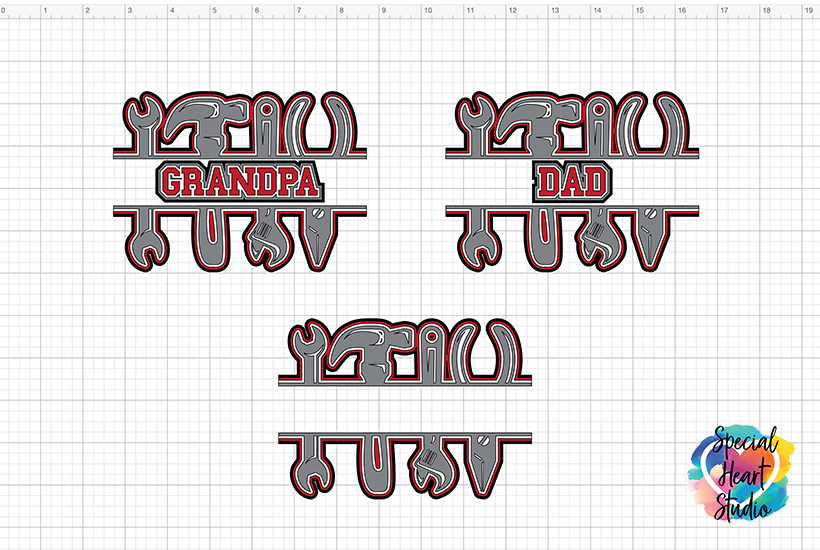
Included with the free download of this design is three SVG cut files. Grandpa, Dad and the blank versions.

Materials needed for A Layered Tool Split Monogram
- 65lb. cardstock
- Tombow Foam Tabs
- Art Glitter Glue – This is my favorite liquid adhesive glue (there’s no glitter in it).
- Brayer
- Light grip mat (blue)
- Cricut Maker – or your favorite cutting machine
- Design #130 – Layered Split Tool Monogram – My free cut file (available in my freebie vault—get the password at the bottom of this post).
How To Cut and Assemble
Download the Layered Tool Split Monogram design from my Freebie Vault.
Unzip, then upload to Cricut Design Space.
New to Design Space and looking for help with how to upload? Click HERE to find directions to get started.
Once uploaded, all you have to do is determine and set the size for your project. I cut the project at 9″ width as I used an 8″x10″ frame.
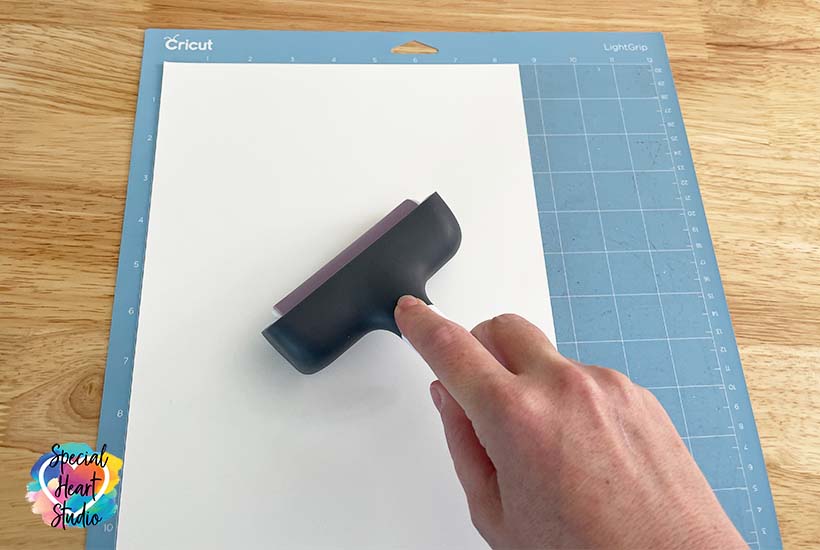
Using a brayer to make ensure the cardstock is firmly on your mat will reduce tearing while cutting. I used the Medium cardstock setting.
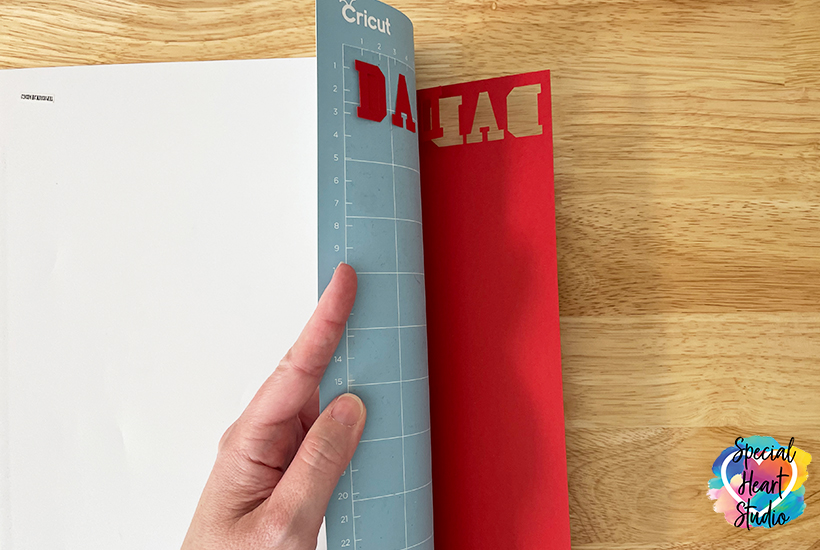
Once cut, remove the paper from the mat. Turn the mat upside down and keep the paper as flat as possible to your work surface while gently bending the mat back and away from the paper.
In this quick video, you’ll see how I glued the layers. I used Art Glitter Glue for the top layer and Tombow Foam tabs between the remaining layers.
Please Share Prior To Downloading
Please share! If you enjoy this project/design, please share it on your social media platform or your favorite Pinterest board. I greatly appreciate it!! That helps my blog continue to grow and enables me to continue to provide free designs. 💕 Thank you!

Learn How To Create a Personalized Name Offset in Design Space
With Cricut rolling out the new offset feature in Design Space, I thought it would be good to come back and update the blog post to show how to personalize the word or name using offset feature.
This short tutorial will walk you through the offset process step-by-step to achieve the same look as I designed the DAD and GRANDPA words that are included in the download.
The font used for this project is called Sports Champs. You can find it HERE.
Download My FREE Layered Tool Split Monogram SVG Cut File By Subscribing Below To Get The Password To My Freebie Vault
DOWNLOAD the Layered Tool Split Monogram– Design #130 by entering the password to my Freebie Vault. Click HERE to go to the freebie vault, my library of free downloads. To sign up for a password to my free designs, enter your name and email address below. ⬇️


I love it! Thank you! Your designs are awesome!
Love it. Always looking for something cool for the guys in my life!
*Thank you so much for making this SVG file on tools. My husband is a woodworker and I’m going to make this for him to put into his office. It’s terrific! Again, thank you.
*(This is a correction of the one I just posted. Please delete the other one. Thanks.
You’re welcome. 🥰
this is great thank you
Love the design.And thank you for sharing.
Blessings Jocelan
It’s my pleasure. ❤️
Thank you – love, absolutely LOVE the split tools layered svg file – i know a couple of people who will receive this!
Yay! So happy it will be of use to you. Enjoy.
Thank you so much for sharing your wonderful design. It will be perfect for an upcoming masculine birthday.
Thanks for the man tools perfect. What about a generic golf something. All golfers lover hanging something. Thank you.
That’s a great idea. I’ll add it to my list.
Thanks!
Oh boy, this will be great for sons and grandsons. Very clever use of the tools and it’s really good looking too. Thanks so much.
Thank you so much for sharing this!
I’d like to to make one for my husband with his name. Can you tell me what font you used and how do I get the letters to layer properly? I’m new at this
Thank you so much
Lucille
Hi Lucille
The font I used is from a pack that’s (as of today) on sale 50% off. It’s called Sport Font Pack. Here’s my affiliate link https://fontbundles.net/feyas-fonts-svg-cut-files/253392-sports-font-pack-varsity-font?ref=VTJ6Og
For the letters to layer, I used offset in my design software. If you’re a Silhouette user, you can use offset now. If you use a Cricut, that is the feature they recently announced and should be rolling out very soon. As soon as it rolls out, I will make a tutorial using this file and font as an example.
Let me know if you have more questions. I’m always happy to help.
That is so cool!!! Thank you
I love this design. Gonna make a shadow box for Father’s Day for my son-in-law to put in his workshop.
That will be a great use for this design.
I’m going to use this on a t-shirt for a 4 year old boy. Thank you for this design.
You’re welcome! I’d love to see your finished shirt. Enjoy. 🥰
This is perfect for my husband who lives in the garage. But we live in South Florida and our garage is hot and humid almost all year long, so I can’t use paper. I’m thinking of the thin plastic that file folders are made out of. I’ve seen black something on the office supply aisle in Dollar Tree. I have red. The silver or gray is going to be a challenge. Luckily the Cricut can cut thin plastic. Hmmm, good thing I have time until Father’s Day to figure this out! Thank you for the post! After 36 years, it’s hard to come up with new ideas for Father’s Day!
I think the plastic portfolio folders would work beautifully for this situation. I have seen them in gray at times, but it may have been during back to school when there seems to be more stock. I’d love to see how your project turns out.
I love your tool design
Go would you please provide the name for the font for the Father’s Day projects. I have the tools cut out but want to use my husband and my son’s first name. I searched in Font Bundles.net for Sport Champs and too many come up. I’m a beginner and loving your designs.
Thank you
Hi Alice. I’m not sure why, but that font is a bit difficult to search on Font bundles. Here’s my affiliate link to the exact one I used. https://fontbundles.net/feyas-fonts-svg-cut-files/253392-sports-font-pack-varsity-font?ref=VTJ6Og
Thank you SO MUCH. It’s great!
You’re welcome.
Hi I would like to get the password to your freebie vault can you please send it.
You can sign up and receive it instantly on this page. https://specialheartstudio.com/get-a-password/