LAYERED THIN BLUE LINE FLAG CUT FILE
This post may contain affiliate links. Please see my Privacy Policy for full details.

FREE LAYERED THIN BLUE LINE FLAG SVG
The Thin Blue Line. This design has been highly requested after I published the Layered American Flag cut file.

I don’t mind if you use these designs for personal or small business commercial use up to 200 items, but please do not re-sell or re-distribute the files. I’d ask that you direct your crafty friends here to download the files themselves. Also, I don’t allow my designs to be used in print-on-demand shops or on transfers that will be sold. Click HERE for complete Terms of Service.
MATERIALS NEEDED FOR LAYERED AMERICAN FLAG
- Card stock
- Foam tabs – These foam tabs from Tombow are my absolute favorite. They’re thick enough to provide a good dimension to each project. The description is a bit deceiving as it states 50 tabs. In fact, there are 464 in the package, 50 large and 414 small sizes.
- Glue or tape runner
- Light grip mat (blue light grip)
- Cricut Maker – or your favorite cutting machine.
- Design #80 – Layered Thin Blue Line Flag – Free SVG cut file (available in my freebie vault—get the password at the bottom of this post).
ASSEMBLING THE LAYERS
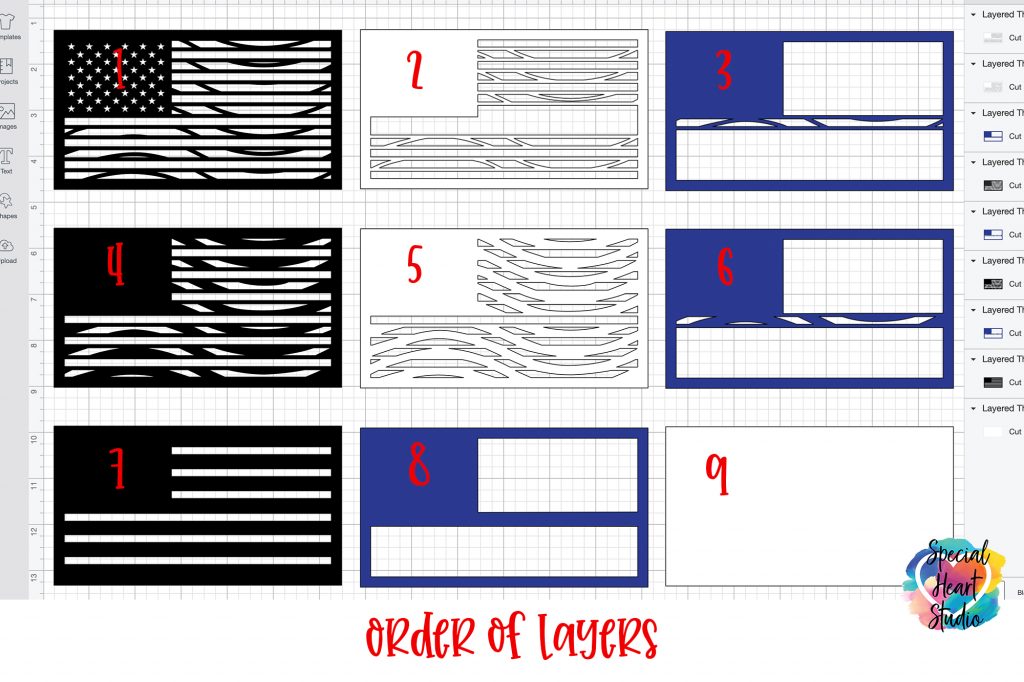
This design consists of nine layers. For the project pictured above, I used foam tabs between all layers except the second and third layer. I glued those two layers together as it allowed the blue line to show. This design will download in SVG, DXF, EPS, and PNG formats.
PLEASE SHARE PRIOR TO DOWNLOADING
Please share! If you enjoy this project/design, please share it on your social media platform or your favorite Pinterest board. I greatly appreciate it!! That helps my blog continue to grow and enables me to continue to provide free designs. 💕 Thank you!

DOWNLOAD THE LAYERED THIN BLUE LINE SVG CUT FILE BY SUBSCRIBING (FREE) BELOW TO GET THE PASSWORD TO MY FREEBIE VAULT
New to Design Space and looking for help with how to upload? Click HERE to find directions to get started.

Looking for a way to display your Thin Blue Line Flag? Download this free Easel Stand.


Thank you, thank you, THANK YOU!
Thank you Gjoa for the Thin Blue Line Flag Mandala..Love it. Can’t wait to make it for a friend who is an officer.
Rhonda
You’re welcome. ❤️
Thank you so much!
This is beautiful! I can’t wait to try this. Have you tried this with lights by chance?
Thank you. I have not tried this one with lights, but happen to have some, I think it’s a great idea.
Hello,
Can I use a red line for a Firefighter?
Yes, a red line in place of the blue would work perfectly for a firefighter. Great idea!
Does anyone have a cleaned version of this? When i import it, all the layers are stacked and im going crazy trying to separate the layers
Hi Kyle,
I’m not sure what you mean by “cleaned version”? I designed this file from scratch and do save all my layers stacked to keep others from tracing. If you have software that allows the use of SVG files, you’ll find all the layers are there separately. I’m happy to help. Let me know what software or machine you’re using and I can explain more.
What glue do you use to glue layers together?
Hi Bailey,
I’ve updated the post to include a link to my favorite glue. I love Art Glitter Glue (there’s no glitter in it), with the precision tip.
I’m sorry I’m new to cricut. I’m a bit confused on what color cardstock to insert when?
Hello, If you’re making the design in the same colors, when you’re ready to cut on cricut, you’ll see on screen which color is on the mat.
For some reason I cannot find the download button for this svg. I have signed up for your newsletter (which I am super excited about) and typed in the password but once I am here on this page, I cannot find it. Can you please assist?
Hi Jackie,
So glad you found my website. Once you have the password, enter it on this page: https://specialheartstudio.com/special-heart-studio-freebie-vault/
You’ll then scroll down to the design you’d like. This Thin Blue Line Flag is #80 in my vault. Click the very first link following the number and the file will automatically download.
Hello and Thank you for the free file… As this will be my first project with my cricut..After just buying it. I was wondering do i just copy this file 9 times? Regarding your layered blue line Flag
Congrats on the new Cricut. That’s exciting.
Upload the SVG file to Design Space. From there, you’ll want to size to your desired project size, then click “Make It”. Design Space will sort the cutting mats by color on screen and let you know which mats the order will cut. Let me know if you have more questions.
Hi! Thank you for putting in all this hard work!
When I upload the .dxf file, it appears as a black rectangle with multiple cuts for only black paper. What am I doing wrong?
Because the design has multiple layers, the DXF format may look that way. I highly suggest using the SVG file version on the layered designs.
Hello, I downloaded the file and uploaded the SVG to my Cricuit Design space, but it did not upload as multiple layers, Just one. Any suggestions what I could do? Its the Thin Blue Line layered flag #80. Any help is greatly appreciated.
Good evening. Once in Cricut Design Space, you’ll need to Ungroup the design to be able to access all of the layers.